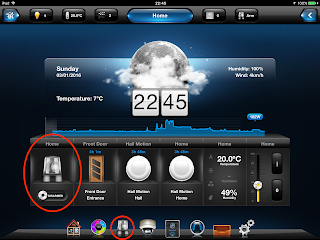- Firstly, around the beginning of 2015 Fibaro updated to the version 4 software. I really hoped that what was included would make this process easier, but unfortunately I ended up with a number of bugs and it has taken ages for these to be worked out and stabilised. As at version 4.056, I have had stability for what I need and it's working much better (for my alarm purposes at least!)
- Second, my wife just couldn't get along with this whole process and it was just too difficult for her to enable. She has been used to traditional ways for alarms to work with a keypad and arming sound.
- Third, the mobile apps have been just as problematic with functions not working as expected and with little to no documentation.
- Lastly, I tried with various levels of Lua code to fix the problems I was having. This really didn't help much and actually sometimes made it worse!
There have also been a number of other posts on the forums with ideas as well as a number of bloggs written in the past year. I have taken ideas from many of these, or at least tried some parts but most just didn't fit what I was after:
- Here is one on the forums by "simanas" which had some really good ideas.
- The UK Fibaro site with some good solutions.
- The Control Living site which has some great scripts and tips.
- I have kept with the Everspring Siren as it was, I have still not resolved the lighting issue.
- I actually now have significantly reduced the number of scenes that had been created previously and starting to use the now functioning default alarm settings!
So to get my wife to actually realise that the alarm is on and therefore know that it needs to be disarmed, I looked at various options including sending audible notifications (by using pushover) to her phone or to the iPad 2, which is now mounted next to the front door. Pushover is great, though technical, forum post with details here.
I actually settled for the moment on a simpler solution which just uses 2 devices, first changing the front door to a second delay for disarming (with the rest the same as the other enabled motion sensors detailed later).
What this does is trigger an alarm response using the "Emergency Lights" section in the Alarm panel.
Using the Emergency Lights to "switch selected lights to emergency mode" which actually flashes the entrance hall light on and off! This gets the response needed telling whoever that has entered to disable the alarm. NOTE: This could actually also be used to switch the siren off as when you disarm this is then disables and the lights return to normal. (again this only works in later versions of the software and didn't in the past - detailed this previously as Issue 3 in Part 2!)
The next step, needed more because of not using the emergency mode for the siren, was to create a single scene to actually turn the siren off. When creating, the "Do not allow alarm to stop scene while while alarm is running" is checked as this is now (finally!) working so this scene runs regardless if the alarm is tripped. (detailed previously as Issue 1 in Part 2)
The scene itself is rather simple and does the following:
- The main IF statement checks to see that the siren is on!
- It then checks all the motion detectors that are enabled for alarm use to see if they have been disarmed, and does the same for the front door sensor.
- If these have been disarmed, it switches the siren off!
Next step was similar to Part 2 were only the sensors that are to be used are enabled, all others had the section "Sensor is excluded from the alarm system" enabled. For each of the motion sensors had similar arming and disarming delays (my case 30s) with a force state after a further 30s.
Back to the Alarm panel, at the moment only two other areas are enabled. The Panic state which has the siren as the only selection with a 45 second delay. So if the alarm is not disabled within 45 seconds then it switches the siren on.
Then a notification as before which goes to my phone.
Lastly is the arming of the alarm. With the latest tablet apps this is WAY easier!! Either just enabled directly from the home screen with the alarm tile (large highlight in the image) or better still to use the alarm panel (smaller highlight taking to second image below) as this allows a history of the alarms being enabled plus the status of the alarm panel areas that have been enabled.
The arming panel now works (didn't work well at all before) with a full PIN code entry to enable the alarms. Same with the disarming, and now this disarms ALL of the sensors (issue I detailed previously as Issue 2 in Part 2)
Finally, success - an armed alarm and actually using functions within the software rather than having to find workarounds!
A few next steps that I am going to look at:
- Getting Pushover to work well, with audible notifications
- Location based arming and disarming, the mobile apps are awful to date in this regard so looking at other options
- Possibly using the ZipaBox RFID Keypad and tags to arm / disarm
- Adding camera's to the setup
- General error checking and maturing the solution!